Tutorial
caution
Before getting started, you should know this is alpha software. Blitz is incomplete. There are rough spots and bugs. APIs may change. But you can build an app and deploy it to production. We're excited to see what you build!
Thanks for trying out Blitz! In this tutorial, we’ll walk you through the creation of a basic voting application.
We’ll assume that you have
Blitz installed already. You can tell if Blitz is installed, and which version you have by running the following command in your terminal:blitz -v
If Blitz is installed, you should see the version of your installation. If it isn’t, you’ll get an error saying something like “command not found: blitz”.
Creating a project
If this is your first time using Blitz, you’ll have to begin with some initial setup. We provide a command which takes care of all this for you, generating the configuration and code you need to get started.
From the command line,
cd into the directory where you’d like to store your code, and then run the following command:blitz new mysite
This should create a
mysite directory in your current directory.Let’s look at what
blitz new created:mysite├── app│ ├── components│ │ └── ErrorBoundary.tsx│ ├── layouts│ └── pages│ ├── _app.tsx│ ├── _document.tsx│ └── index.tsx├── db│ ├── migrations│ ├── index.ts│ └── schema.prisma├── integrations├── node_modules├── public│ ├── favicon.ico│ └── logo.png├── utils├── .babelrc.js├── .env├── .eslintrc.js├── .gitignore├── .npmrc├── .prettierignore├── README.md├── blitz.config.js├── package.json├── tsconfig.json└── yarn.lock
These files are:
The
app/directory is a container for most of your project. This is where you’ll put any pages or API routes.db/ is where your database configuration goes. If you’re writing models or checking migrations, this is where to go.node_modules/is where your “dependencies” are stored. This directory is updated by your package manager, so you don’t have to worry too much about it.public/is a directory where you will put any static assets. If you have images, files, or videos which you want to use in your app, this is where to put them.utils/is a good place to put any shared utility files which you might use across different sections of your app..babelrc.js,.env, etc. ("dotfiles") are configuration files for various bits of JavaScript tooling.blitz.config.jsis for advanced custom configuration of Blitz. It extendsnext.config.js.package.jsoncontains information about your dependencies and devDependencies. If you’re using a tool likenpmoryarn, you won’t have to worry about this much.tsconfig.jsonis our recommended setup for TypeScript.
The development server
Let’s check that your Blitz project works. Make sure you are in the
mysite directory, if you haven’t already, and run the following command:blitz start
You’ll see the following output on the command line:
✔ Prepped for launch[ wait ] starting the development server ...[ info ] waiting on http://localhost:3000 ...[ info ] bundled successfully, waiting for typecheck results...[ wait ] compiling ...[ info ] bundled successfully, waiting for typecheck results...[ ready ] compiled successfully - ready on http://localhost:3000
Now that the server’s running, visit
localhost:3000 with your Web browser. You’ll see a welcome page, with the Blitz logo. It worked!Write your first page
Now that your development environment—a “project”—is set up, you’re ready to start building out the app. First, we’ll create your first page.
Open the file
app/pages/index.tsx and put the following code in it:export default () => (<div><h1>Hello, world!</h1></div>)
This is the simplest page possible in Blitz. To look at it, go back to your browser and go to http://localhost:3000. You should see your text appear! Try editing the
index.tsx file, and make it your own! When you’re ready, move on to the next section.Database setup
By default, a Blitz app is created with a local SQLite database. If you’re new to databases, or you’re interested in trying Blitz, this is the easiest choice. Note that when starting your first real project, you may want to use a more scalable database like PostgreSQL, to avoid the pains of switching your database down the road. Your data source can be configured in the
db/schema.prisma file, but for now we can simply move on to the next section.Generating content
Blitz provides a handy command called
generate for scaffolding out boilerplate code. We'll use generate to create two models: Question and Choice. A Question has the text of the question and a list of choices. A Choice has the text of the choice, a vote count, and an associated question. Both models automatically come with an id, a creation timestamp, and a last updated timestamp.First, we'll generate everything pertaining to the
Question model:blitz generate all question text hasMany:choices
✔ Model for 'question' created successfully:> model Question {> id Int @default(autoincrement()) @id> createdAt DateTime @default(now())> updatedAt DateTime @updatedAt> text String> choices Choice[]> }Now run blitz db migrate to add this model to your databaseCREATE app/questions/pages/questions/index.tsxCREATE app/questions/pages/questions/new.tsxCREATE app/questions/pages/questions/[questionId]/edit.tsxCREATE app/questions/pages/questions/[questionId].tsxCREATE app/questions/components/QuestionForm.tsxCREATE app/questions/queries/getQuestions.tsCREATE app/questions/queries/getQuestion.tsCREATE app/questions/mutations/createQuestion.tsCREATE app/questions/mutations/deleteQuestion.tsCREATE app/questions/mutations/updateQuestion.ts
Then, we'll generate the
Choice model with corresponding queries and mutations. We'll pass a type of resource this time as we don't need to generate pages for the Choice model:blitz generate resource choice text votes:int:default[0] belongsTo:question
✔ Model for 'choice' created successfully:> model Choice {> id Int @default(autoincrement()) @id> createdAt DateTime @default(now())> updatedAt DateTime @updatedAt> text String> votes Int @default(0)> question Question @relation(fields: [questionId], references: [id])> questionId Int> }Now run blitz db migrate to add this model to your databaseCREATE app/choices/queries/getChoices.tsCREATE app/choices/queries/getChoice.tsCREATE app/choices/mutations/createChoice.tsCREATE app/choices/mutations/deleteChoice.tsCREATE app/choices/mutations/updateChoice.ts
Note: you can also edit the
db/schema.prismafile directly if needed, either instead of usinggenerateor afterwards if further modifications are needed.
Now, we need to migrate our database. This is a way of telling it that you have edited your schema in some way. Run the below command. When it asks you to enter a migration name, you can enter anything you want (perhaps "init db"):
blitz db migrate
Playing with the API
Now, let’s hop into the interactive Blitz shell and play around with the free API Blitz gives you. To invoke the Blitz console, use this command:
blitz console
Once you’re in the console, explore the Database API:
# No questions are in the system yet.⚡ > await db.question.findMany()[]# Create a new Question:⚡ > let q = await db.question.create({data: {text: "What's new?"}})undefined# See the entire object:⚡ > q{id: 1,createdAt: 2020-06-15T15:06:14.959Z,updatedAt: 2020-06-15T15:06:14.959Z,text: "What's new?"}# Or, access individual values on the object:⚡ > q.text"What's new?"⚡ > q.createdAt2020-06-15T15:06:14.959Z# Change values by using the update function:⚡ > q = await db.question.update({where: {id: 1}, data: {text: "What's up?"}}){id: 1,createdAt: 2020-06-15T15:06:14.959Z,updatedAt: 2020-06-15T15:13:17.394Z,text: "What's up?"}# db.question.findMany() now displays all the questions in the database:⚡ > await db.question.findMany()[{id: 1,createdAt: 2020-06-15T15:06:14.959Z,updatedAt: 2020-06-15T15:13:17.394Z,text: "What's up?"}]
Fixing generated content
info
Before running the app again, we need to customize some of the content that has been generated. Ultimately, these fixes will not be needed - but for now, we need to work around a couple outstanding issues.
deleteQuestion mutation
Prisma does not yet support "cascading deletes". In the context of this tutorial, that means it does not currently delete the
Choice data when deleting a Question. We need to temporarily augment the generated deleteQuestion mutation in order to do this manually. Open up app/questions/mutations/deleteQuestion.ts in your text editor and add the following to the top of the function body:// TODO: remove once Prisma supports cascading deletesawait db.choice.deleteMany({where: {question: {id: where.id}}})
The end result should be as such:
// app/questions/mutations/deleteQuestion.tsexport default async function deleteQuestion({where}: DeleteQuestionInput,ctx: Record<any, any> = {},) {// TODO: remove once Prisma supports cascading deletesawait db.choice.deleteMany({where: {question: {id: where.id}}})const question = await db.question.delete({where})return question}
This mutation will now delete the choices associated with the question prior to deleting the question itself.
Question pages
The generated page content does not currently use the actual model attributes you defined during generation. It will soon, but in the meantime, let's fix the generated pages.
Jump over to
app/questions/pages/questions/index.tsx. Notice that a QuestionsList component has been generated for you:export const QuestionsList = () => {const [questions] = useQuery(getQuestions, {orderBy: {id: "desc"}})return (<ul>{questions.map((question) => (<li key={question.id}><Link href="/questions/[questionId]" as={`/questions/${question.id}`}><a>{question.name}</a></Link></li>))}</ul>)}
This won’t work though! Remember that the
Question model we created above doesn’t have any name field. To fix this, replace question.name with question.text:export const QuestionsList = () => {const [questions] = useQuery(getQuestions, {orderBy: {id: "desc"}})return (<ul>{questions.map((question) => (<li key={question.id}><Link href="/questions/[questionId]" as={`/questions/${question.id}`}><a>{question.text}</a></Link></li>))}</ul>)}
Next, let’s apply a similar fix to
app/questions/pages/questions/new.tsx. In the form submission, replaceconst question = await createQuestion({data: {name: "MyName"}})
with
const question = await createQuestion({data: {text: "Do you love Blitz?", choices: {create: [{text: "Yes!"}]}},})
Finally, we need to fix the edit page. Open
app/questions/pages/questions/[questionId]/edit.tsx and replaceconst updated = await updateQuestion({where: {id: question.id},data: {name: "MyNewName"},})
with
const updated = await updateQuestion({where: {id: question.id},data: {text: "Do you really love Blitz?"},})
Great! Now make sure your app is running. If it isn’t, run
blitz start in your terminal, and visit http://localhost:3000/questions. Play around with your new app a bit! Try creating questions, editing, and deleting them.Writing a minimal form
You’re doing great so far! The next thing we’ll do is give our form some real inputs. At the moment it’s giving every
Question the same name! Have a look at app/questions/components/QuestionForm.tsx in your editor.Delete the div that says:
<div>Put your form fields here. But for now, just click submit</div>, and replace it with some inputs:<input placeholder="Name" /><input placeholder="Choice 1" /><input placeholder="Choice 1" /><input placeholder="Choice 1" />
Finally, we’re going to make sure all that data is submitted. Open up
app/questions/pages/questions/new.tsx in your editor and replaceonSubmit={async () => {try {const question = await createQuestion({data: {name: "MyName"}});alert("Success!" + JSON.stringify(question));router.push("/questions/[questionId]", `/questions/${question.id}`);} catch (error) {alert("Error creating question " + JSON.stringify(error, null, 2));}}}
with
onSubmit={async (event) => {try {const question = await createQuestion({data: {text: event.target[0].value,choices: {create: [{text: event.target[1].value},{text: event.target[2].value},{text: event.target[3].value},],},},});alert("Success!" + JSON.stringify(question));router.push("/questions/[questionId]", `/questions/${question.id}`);} catch (error) {alert("Error creating question " + JSON.stringify(error, null, 2));}}}
In the end, your page should look something like this:
import {Head, Link, useRouter, BlitzPage} from "blitz"import createQuestion from "app/questions/mutations/createQuestion"import QuestionForm from "app/questions/components/QuestionForm"const NewQuestionPage: BlitzPage = () => {const router = useRouter()return (<div><Head><title>New Question</title><link rel="icon" href="/favicon.ico" /></Head><main><h1>Create New Question </h1><QuestionForminitialValues={{}}onSubmit={async (event) => {try {const question = await createQuestion({data: {text: event.target[0].value,choices: {create: [{text: event.target[1].value},{text: event.target[2].value},{text: event.target[3].value},],},},})alert("Success!" + JSON.stringify(question))router.push("/questions/[questionId]", `/questions/${question.id}`)} catch (error) {alert("Error creating question " + JSON.stringify(error, null, 2))}}}/><p><Link href="/questions"><a>Questions</a></Link></p></main></div>)}export default NewQuestionPage
Listing choices
Time for a breather. Go back to
http://localhost:3000/questions in your browser and look at all the questions you‘ve created. How about we list these questions’ choices here too? First, we need to customize the question queries. In Prisma, you need to manually let the client know that you want to query for nested relations. Change your getQuestion.ts and getQuestions.ts files to look like this:// app/questions/queries/getQuestion.tsexport default async function getQuestion({where /* include */}: GetQuestionInput,ctx: Record<any, any> = {},) {const question = await db.question.findOne({where, include: {choices: true}})return question}
// app/questions/queries/getQuestions.tsexport default async function getQuestions({where, orderBy, cursor, take, skip}: GetQuestionsInput,ctx: Record<any, any> = {},) {const questions = await db.question.findMany({where,orderBy,cursor,take,skip,include: {choices: true},})return questions}
Now hop back to our main questions page in your editor, and we can list the choices of each question. Add this code beneath the
Link in our QuestionsList:<ul>{question.choices.map((choice) => (<li key={choice.id}>{choice.text} - {choice.votes} votes</li>))}</ul>
Magic! Let’s do one more thing–let people vote on these questions!
Open
app/questions/pages/questions/[questionId].tsx in your editor. First, we’re going to improve this page somewhat.Replace
<h1>Question {question.id}</h1>with<h1>{question.text}</h1>.Delete the
preelement, and copy in our choices list which we wrote before:
<ul>{question.choices.map((choice) => (<li key={choice.id}>{choice.text} - {choice.votes} votes</li>))}</ul>
If you go back to your browser, your page should now look something like this!
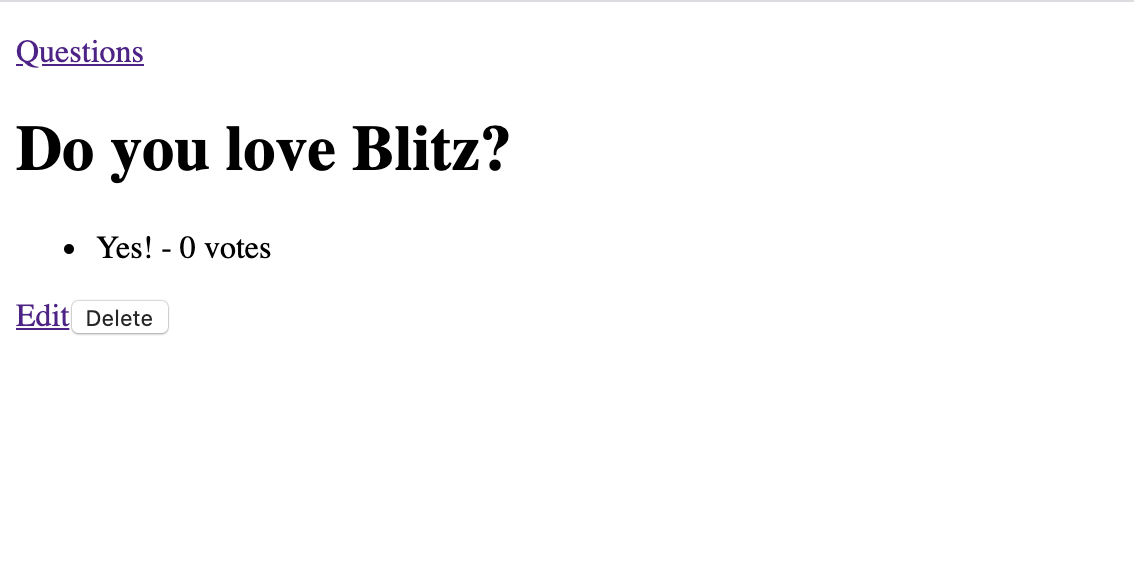
Now it’s time to add the vote button. In our
li, add a button like so:<li key={choice.id}>{choice.text} - {choice.votes} votes<button>Vote</button></li>
Then, import the
updateChoice mutation (generated at the beginning) and create a handleVote function in our page:import updateChoice from "app/choices/mutations/updateChoice"...const handleVote = async (id, votes) => {try {const updated = await updateChoice({where: {id},data: {votes: votes + 1},})alert("Success!" + JSON.stringify(updated))} catch (error) {alert("Error creating question " + JSON.stringify(error, null, 2))}}return (...
Finally, we’ll tell our new
button to call that function!<button onClick={() => handleVote(choice.id, choice.votes)}>Vote</button>
To be sure, this is what all that should look like:
import React, {Suspense} from "react"import {Head, Link, useRouter, useQuery, useParam, BlitzPage} from "blitz"import getQuestion from "app/questions/queries/getQuestion"import deleteQuestion from "app/questions/mutations/deleteQuestion"import updateChoice from "app/choices/mutations/updateChoice"export const Question = () => {const router = useRouter()const questionId = useParam("questionId", "number")const [question] = useQuery(getQuestion, {where: {id: questionId}})const handleVote = async (id, votes) => {try {const updated = await updateChoice({where: {id},data: {votes: votes + 1},})alert("Success!" + JSON.stringify(updated))} catch (error) {alert("Error creating question " + JSON.stringify(error, null, 2))}}return (<div><h1>{question.text}</h1><ul>{question.choices.map((choice) => (<li key={choice.id}>{choice.text} - {choice.votes} votes<button onClick={() => handleVote(choice.id, choice.votes)}>Vote</button></li>))}</ul><Link href="/questions/[questionId]/edit" as={`/questions/${question.id}/edit`}><a>Edit</a></Link><buttontype="button"onClick={async () => {if (window.confirm("This will be deleted")) {await deleteQuestion({where: {id: question.id}})router.push("/questions")}}}>Delete</button></div>)}const ShowQuestionPage: BlitzPage = () => {return (<div><Head><title>Question</title><link rel="icon" href="/favicon.ico" /></Head><main><p><Link href="/questions"><a>Questions</a></Link></p><Suspense fallback={<div>Loading...</div>}><Question /></Suspense></main></div>)}export default ShowQuestionPage
Conclusion
🥳 Congrats! You created your very own Blitz app! Have fun playing around with it, or sharing it with your friends. Now that you’ve finished this tutorial, why not try making your voting app even better? You could try:
If you want to share your project with the world wide Blitz community there is no better place to do that than on Slack.
Visit
slack.blitzjs.com. Then, post the link to the #show-and-tell channel to share it with everyone!